What's new at Jump - June

Smarter syncing, clearer notes and more control
This month’s updates are all about syncing smarter and staying in control. From new integrations with RightCapital, SmartOffice and Advyzon to better speaker labeling and richer Redtail formatting, we’re making it easier to manage client data, personalize transcripts, and automate the handoff to your planning tools. You’ll also find new tools to help you streamline workflows, reduce distractions, and save time across your meeting process. Take a look at what’s new!
Jump + RightCapital = Less data entry
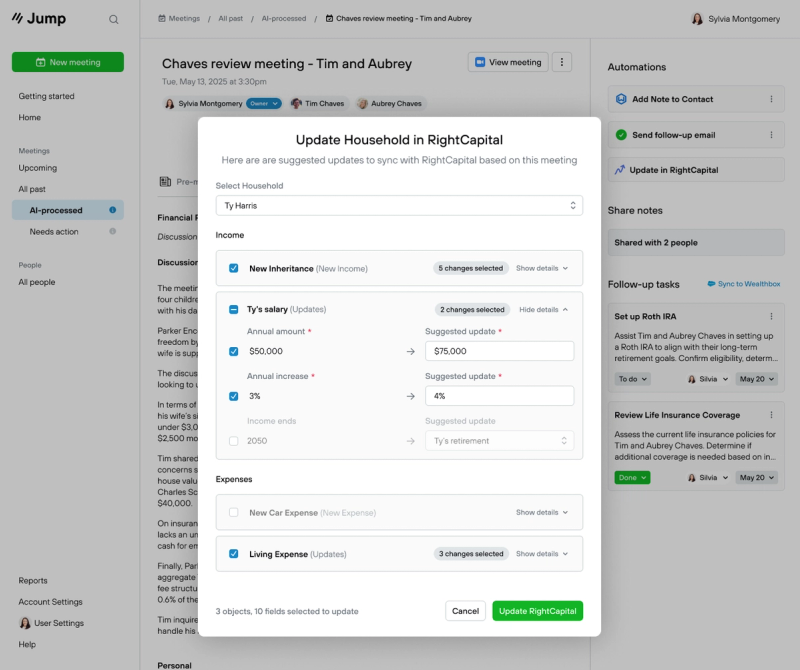
Our new integration pushes meeting insights straight into your RightCapital Household records. After a meeting, Jump suggests updates to income, goals, savings, and family info—so you can review and sync in seconds. How to set it up:
- In Jump: Go to User Settings → Integrations → “RightCapital” → Connect
- Log in with your RightCapital credentials and grant access
- Run a meeting → Open Suggest RightCapital Record Updates → Review → Update
*If you're not seeing the suggested updates automation, confirm in your User Settings > Automations that the “Right Capital” automation is applied to your meeting type. Need more info? Read the complete guide here →
Advyzon + Jump = Notes & Tasks in Sync
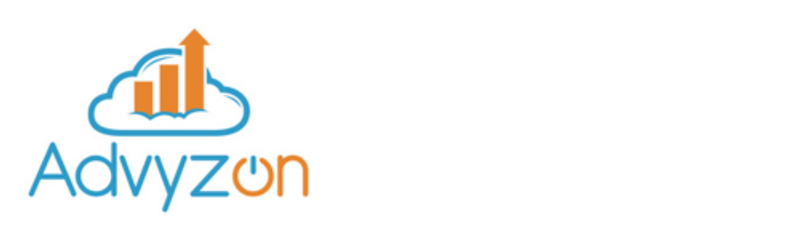
Push your Jump meeting notes and follow-up tasks directly into Advyzon with just a few clicks. What you can do:
- Sync notes to Advyzon Notes
- Push follow-up tasks to Advyzon Tasks
How to get started:
- Ask Advyzon to enable the Jump API (Contact Advyzon Support or call Advyzon at 312-585-8393)
- In Advyzon:
→ User Settings → Partner Integrations → Toggle Jump on → Enter your Jump username and toggle AP - In Jump:
→ User Settings → Integrations → Advyzon → Connect - Add automation:
→ User Settings → Automations → Add note to Advyzon
Go to our help center for more information →
SmartOffice + Jump Integration
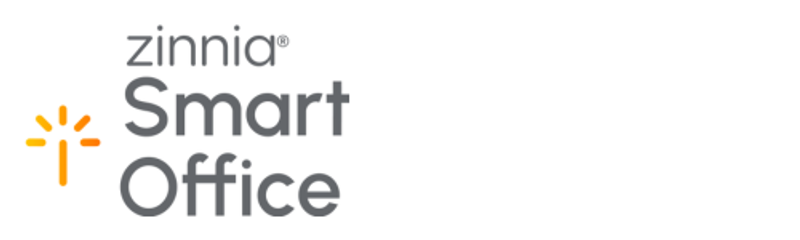
Push your Jump meeting notes and follow-up tasks straight into SmartOffice with just a few clicks and pull in SmartOffice information for Pre-Meeting Prep!What you can do:
- Sync meeting notes to SmartOffice Activities, Contacts, Appointments, and more!
- Push follow-up tasks directly to SmartOffice
- Pull key SmartOffice data into Jump Pre-Meeting Prep for richer context
How to get started:
In Jump: → User Settings → Integrations → SmartOffice → Connect → Enter your SmartOffice Site Name, Username, and Password
Go to our help center for more information →
New: Filter Out Private Calendar Events
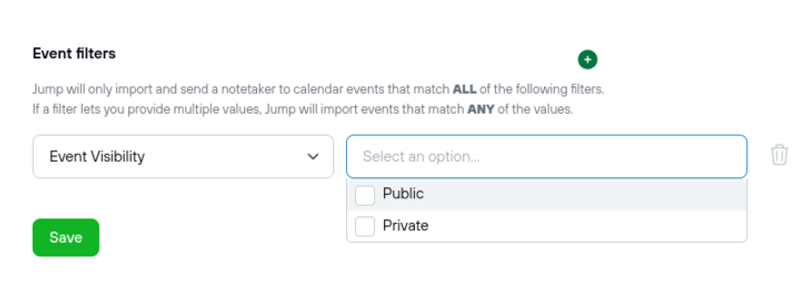
Tired of Jump joining your personal meetings and appointments? Now you can filter out any events marked “Private” in Google, Outlook, or Exchange.
How to set it up:
In Jump: User Settings → Preferences → “Event filters” → Set Event Visibility to “Public” → Save
Need help? Email help@jumpapp.com or watch this video.
New Admin Controls: Account & Compliance Settings
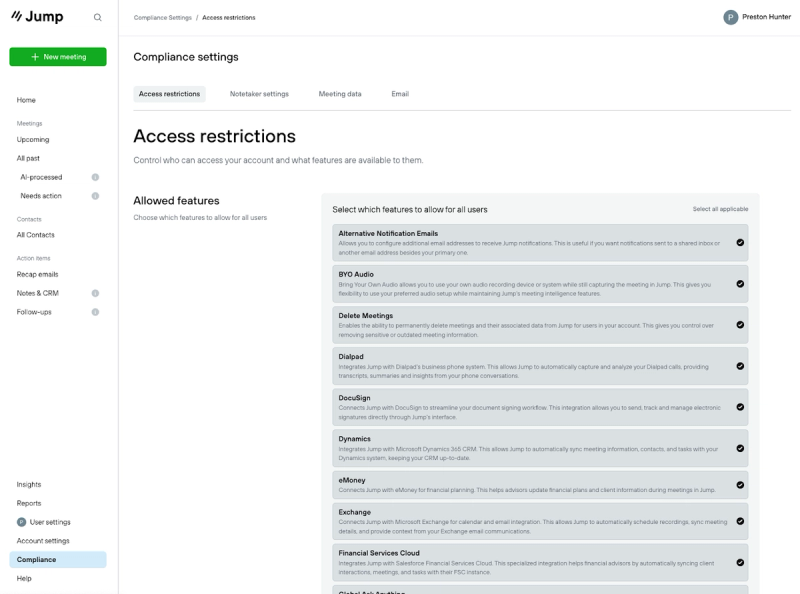
Account owners can now set retention rules, manage permissions, restrict features, and assign team-level admins—all in one place.
How to set it up:
Click your name (top right) or use the bottom-left navigation pane and choose Account Settings or Compliance.
Watch this video to learn more →
Scorecard insights to support better conversations
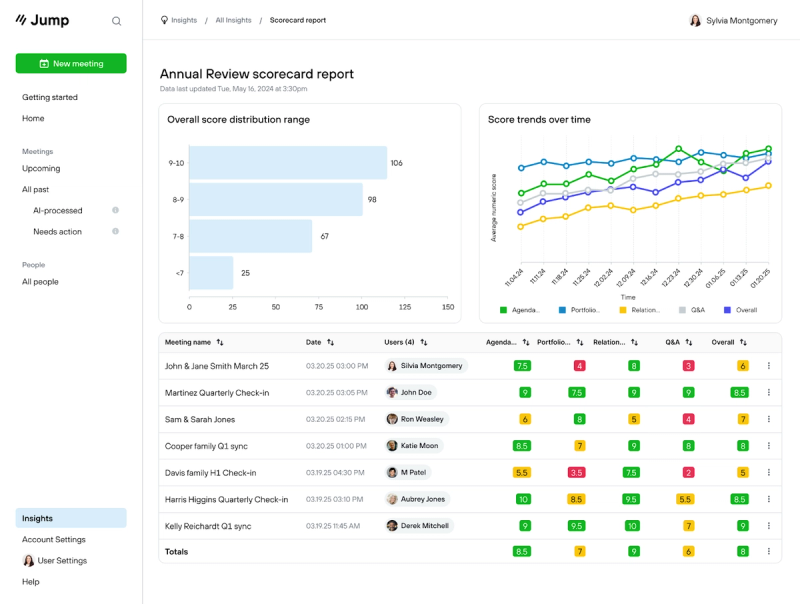
What you can do:
See how your team is scoring across meetings with report summaries tied to your custom scorecards. Available to account owners on the Scale plan.
Read more here or watch this video.
Auto-Share Meetings with Teammates (Beta)
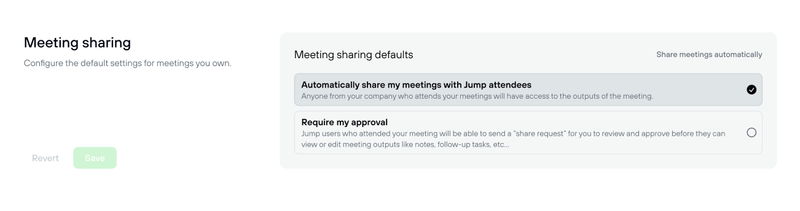
Now you can automatically share meetings with other Jump users in your account who were on the invite – no manual approvals needed.
What you can do:
- Users can turn on auto-share by default: → Go to Jump → User Settings → Preferences → Auto-share meetings
- Account owners can manage default sharing behavior for their teams: → Go to Compliance → Meeting Data → Meeting Sharing → Choose whether meeting owners review share requests or auto-share is enabled (Manual review is the default)
How to get started:
This feature is in beta. Reach out to the Customer Experience team via the Help Chat to enable it for your account.
Log in faster, stay logged in longer
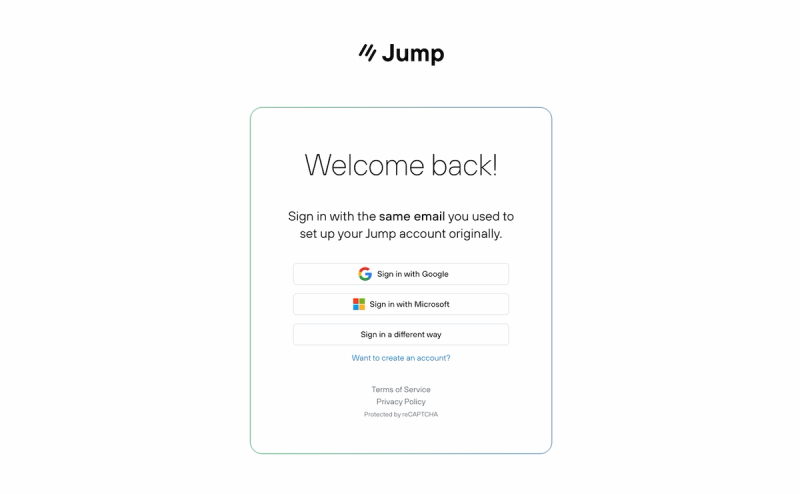
We’ve simplified login and magic link sign-up so you can get into Jump with fewer clicks and fewer disruptions.
Watch this video to learn more →
AI Speaker Labeling for Clearer Transcripts
Jump now uses AI to detect and label different speakers in your meeting transcripts—even when attendees aren’t matched in advance. What you get:
- Auto-labeled speakers like “Advisor” and “Client”
- Consistent tags throughout the transcript
- The ability to edit speaker names after the meeting
How it works: Jump uses multiple signals to identify and label speakers:
- First, it checks the calendar invite for attendee names
- Then, it scans the transcript for names mentioned in conversation
- If no clear match, it infers roles based on context
- As a fallback, you’ll see generic labels like “Speaker 1” and “Speaker 2”
For best results:
- Add known participants to the calendar event
- Upload a recording to the event in Jump, if available
How to get started:
This feature is on by default – Jump will automatically label speakers in eligible meeting
Choose when the Notetaker Arrives
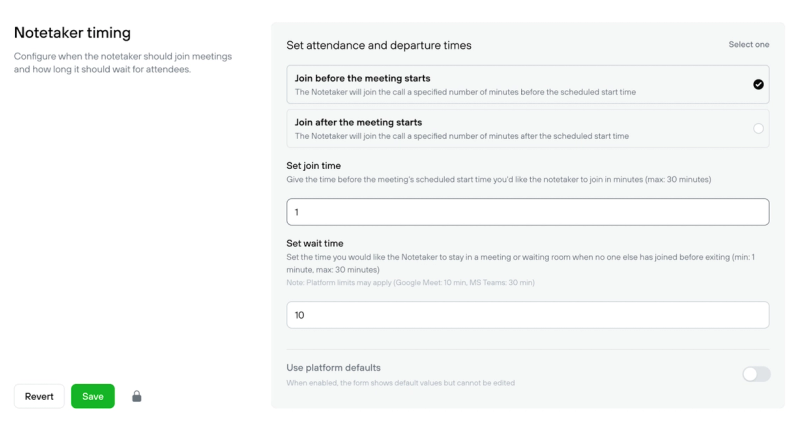
Now you decide exactly when Jump’s Notetaker joins and how long it sticks around.
What you can do
- Join timing: Choose how many minutes before or after the scheduled start the Notetaker will join.
- Wait timing: Set how long it stays in the lobby (or empty meeting) before leaving.
How to set it up (Account owners only)
- In Jump, go to Account Settings → Compliance → Notetaker Timing
- Choose Join before or Join after, then enter your minutes.
- Set a Wait time.
- Click Save – done!
Redtail Activities: Now with Rich Text
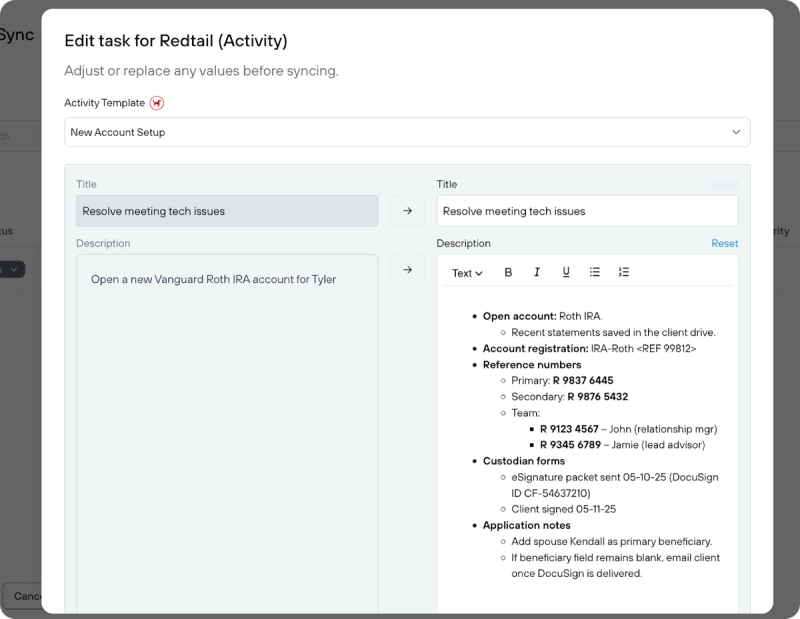
Your Redtail Activities keep their formatting when pulled into Jump – and your follow-up tasks keep that same rich-text structure when synced back to Redtail. That means bold text stays bold, bullets stay clean, and links stay clickable.
Help Jump Decide What To Build For You Next!
Contribute your Jump product or improvement ideas or upvote the ideas of other Jump users to help Jump prioritize what we build for you next! You can do this on the Feature Request page inside the Jump web app.
Need Help With Onboarding? Join a Group Onboarding Call
Are you new to Jump, or just want to get the most out of the Jump software?
Our Customer Experience team holds daily onboarding calls, which are 45-minute group onboarding sessions, held via Zoom.
We'll spend the first 20 minutes teaching new users how to use Jump and sharing best practices, and then we'll have time to help you with your specific questions.
Choose a time that works for you below.
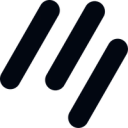
About Jump
Jump AI is the leading AI meeting assistant, enabling RIA and Broker Dealer teams to cut meeting admin by 90% while elevating the advisor and client experience. Jump puts meeting prep, note taking, compliance documentation, CRM updates, client recap email, financial data extraction, and follow-up tasks on AI autopilot so advisors can process meetings in 5 min, not 60. Jump is made for advisors, 100% customizable, deeply integrated with the tech stack, and designed with safety and compliance in mind. For more information, visit https://jumpapp.com/.

